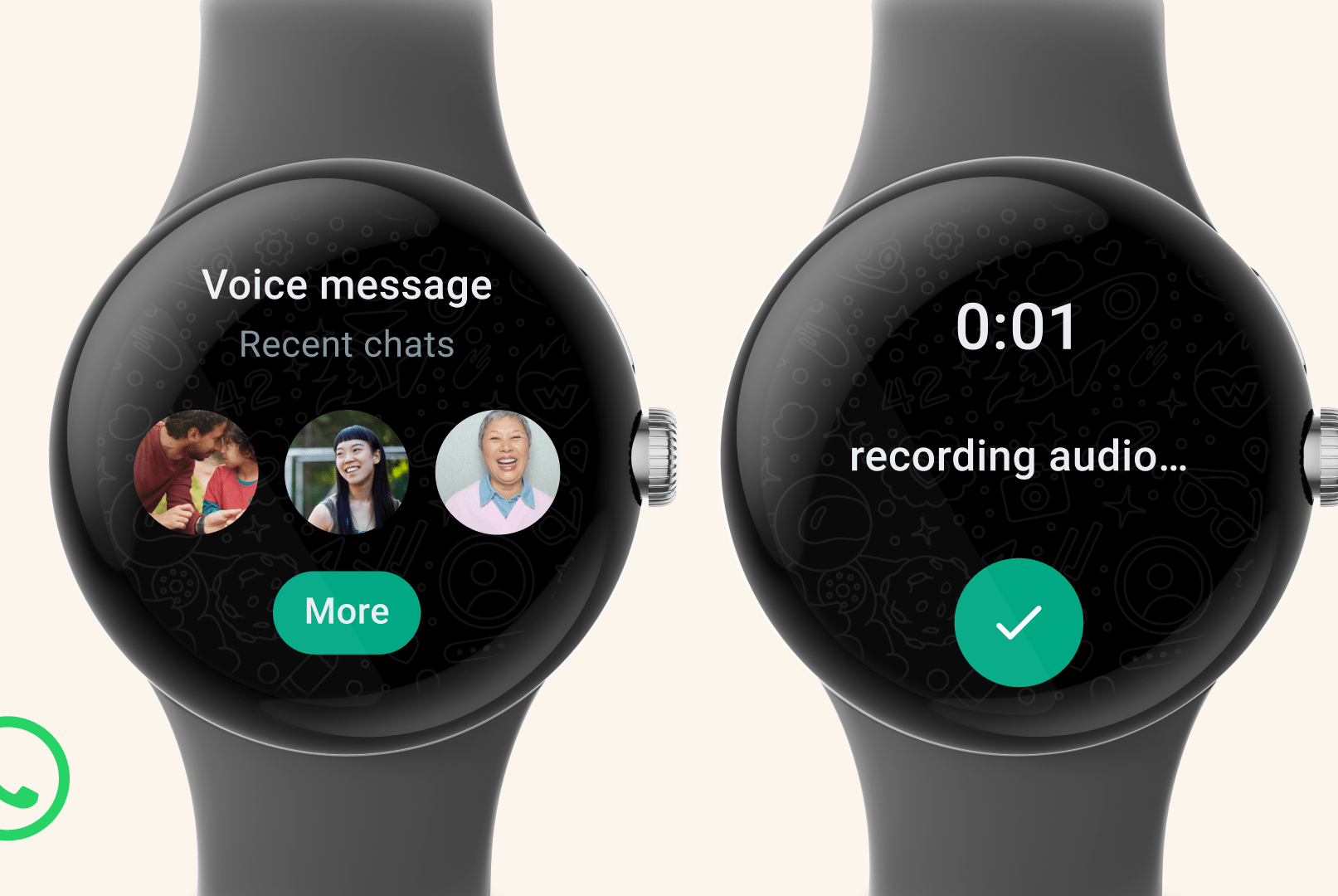Are you tired of constantly checking your phone for text messages? Imagine getting all your important texts right on your wrist without pulling out your phone every time it buzzes.
If you have an Android smartwatch, you’re just a few simple steps away from making this a reality. You’ll discover how to easily set up your smartwatch to receive text messages, so you never miss a message again. Ready to stay connected in a smarter way?
Let’s dive in.

Credit: www.reddit.com
Check Smartwatch Compatibility
Most smartwatches need Android 6.0 or higherto show text messages. Older Android versions may not work well with messaging features.
Some popular smartwatch brands that receive texts include:
| Smartwatch Model | Text Message Support |
|---|---|
| Samsung Galaxy Watch | Yes |
| Fossil Gen 5 | Yes |
| Garmin Venu | Limited (depends on app) |
| Fitbit Versa 3 | Yes |
| TicWatch Pro 3 | Yes |
Check if your watch uses Wear OSor a proprietary system. Some watches need their own app to sync messages.
Connect Your Smartwatch To Android Phone
Start by turning on Bluetoothon both your smartwatch and Android phone. Keep the devices close, so they connect easily. Open the settingson your phone and find the Bluetooth menu. Look for your smartwatch name and tap to pair.
Next, download the manufacturer appfor your smartwatch from the Google Play Store. This app helps your phone and watch work together smoothly. Open the app and follow the instructions to link your devices.
Once paired, the app may ask for permissions. Allow it to access notifications and messages. This step is important to receive text messageson your watch.
Set Up Notification Permissions
First, open the Settingsapp on your Android phone. Go to Apps & Notificationsand find your smartwatch app. Tap on Permissionsand make sure Text Message Accessis allowed. This lets your watch read messages.
Next, open the smartwatch app on your phone. Find Notification Settings. Turn on Show Notificationsand Message Alerts. This sends your texts to the watch.
Check your watch settings too. Open Notificationson the watch and make sure text messages are enabled. Some watches have a Do Not Disturbmode that blocks alerts. Turn it off to get messages.

Credit: www.youtube.com
Sync Text Messages To Smartwatch
To get text messages on your Android smartwatch, enable the message sync featurein the watch app. This setting allows your watch to receive notifications from your phone. Open the companion app on your phone and find the message syncoption, then turn it on.
Check if your phone and watch are connected via Bluetooth. Without this connection, messages won’t sync. Sometimes, syncing stops working. Try these fixes:
- Restart both your phone and smartwatch.
- Make sure the watch app has permission to access messages.
- Update the watch app and your phone’s software.
- Turn off battery saver mode on your phone.
- Clear the cache of the watch app if syncing is slow.
These steps help keep your messages up to dateon your watch.
Customize Text Message Alerts
Choose the vibrationand soundsettings for your smartwatch alerts. You can select a loud soundor a silent vibrationto know when a new message arrives. Adjust the intensity of vibration so it feels right on your wrist.
Set Do Not Disturbtimes to avoid notifications during meetings or sleep. This feature blocks alerts for a set time. You can choose hours when you want peace, like at night or work hours.
Replying To Texts From Smartwatch
Smartwatches allow easy replying to textswithout using your phone. Using voice commandsis a quick way. Just speak your reply clearly. The watch converts your words into text.
Quick replies save time. These are pre-written messages like “Okay,” “On my way,” or “Thanks.” You can select one with a tap. It helps when you are busy or cannot type.
Emojis add feelings to your messages. Many smartwatches offer a small set of emojis. Tap to include a smile, thumbs up, or heart. It makes replies more fun and personal.
Common Problems And Fixes
Delayed notificationsoften happen due to weak Bluetooth signals. Keep your phone and watch close. Make sure both devices have Bluetooth turned onand are paired correctly. Restarting both devices can help fix delays. Also, check your phone’s battery saver mode. It can stop apps from sending alerts to your watch on time.
Connection dropshappen when the Bluetooth link breaks. Walls, metal objects, or distance can cause this. Keep your watch and phone near each other. Turning Bluetooth off and on again often fixes this issue. Updating your watch and phone software helps keep connections strong. Lastly, remove any old Bluetooth pairings to avoid interference.

Credit: www.walmart.com
Frequently Asked Questions
How Do I Sync Text Messages To My Android Smartwatch?
To sync texts, pair your smartwatch with your Android phone via Bluetooth. Enable message notifications in the watch’s app settings. This lets your watch receive and display text messages instantly.
Can I Reply To Texts Directly From My Android Smartwatch?
Yes, most Android smartwatches allow direct text replies. Use voice input, preset replies, or an on-screen keyboard to respond quickly without your phone.
Why Am I Not Receiving Text Notifications On My Smartwatch?
Check Bluetooth connection and notification permissions on both devices. Ensure your watch’s messaging app is set to display notifications. Restart devices if needed to fix syncing issues.
Do All Android Smartwatches Support Text Messaging Features?
Most modern Android smartwatches support text messaging. Features vary by model, so check compatibility and installed apps to ensure full messaging functionality.
Conclusion
Getting text messages on your Android smartwatch is easier than you think. Just connect your watch to your phone using Bluetooth or Wi-Fi. Make sure your messaging app is synced and notifications are allowed. You can read and reply to messages right from your wrist.
This keeps you updated without pulling out your phone. Try these steps to stay connected all day. Enjoy the convenience of texting on your smartwatch!

Marry Christin, a passionate fashion designer and style enthusiast. Fashion isn’t just my profession—it’s my addiction! Along with my expert team, I bring you honest reviews of the latest fashion trends, including shoes, boots, sandals, dresses, and more.