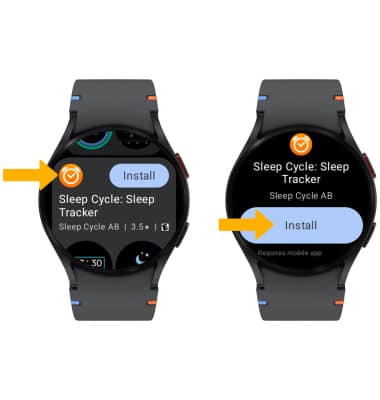Have you ever wanted to add a new app to your smartwatch but found yourself stuck because the app store isn’t available? It can be frustrating when you can’t access the apps you need through the usual channels.
What if there was a simple way to download and install apps on your smartwatch without relying on the app store? In this guide, you’ll discover easy methods to get the apps you want directly onto your device. Keep reading to unlock the secrets and take full control of your smartwatch today.
Check Smartwatch Compatibility
Check if your smartwatch supports apps outside the store. Some watches allow APK filesor direct app installs. Others only work with their official app store. Knowing your watch’s operating systemhelps. Common systems include Wear OS, Tizen, and Fitbit OS. Each has different app rules. Also, check your watch’s storage space. Limited space means fewer apps can be added. Make sure your watch has Bluetoothor Wi-Fifor transferring apps. Finally, see if your watch allows developer modeor USB debugging. These options are needed to install apps manually. Without them, installing apps outside the store is not possible.
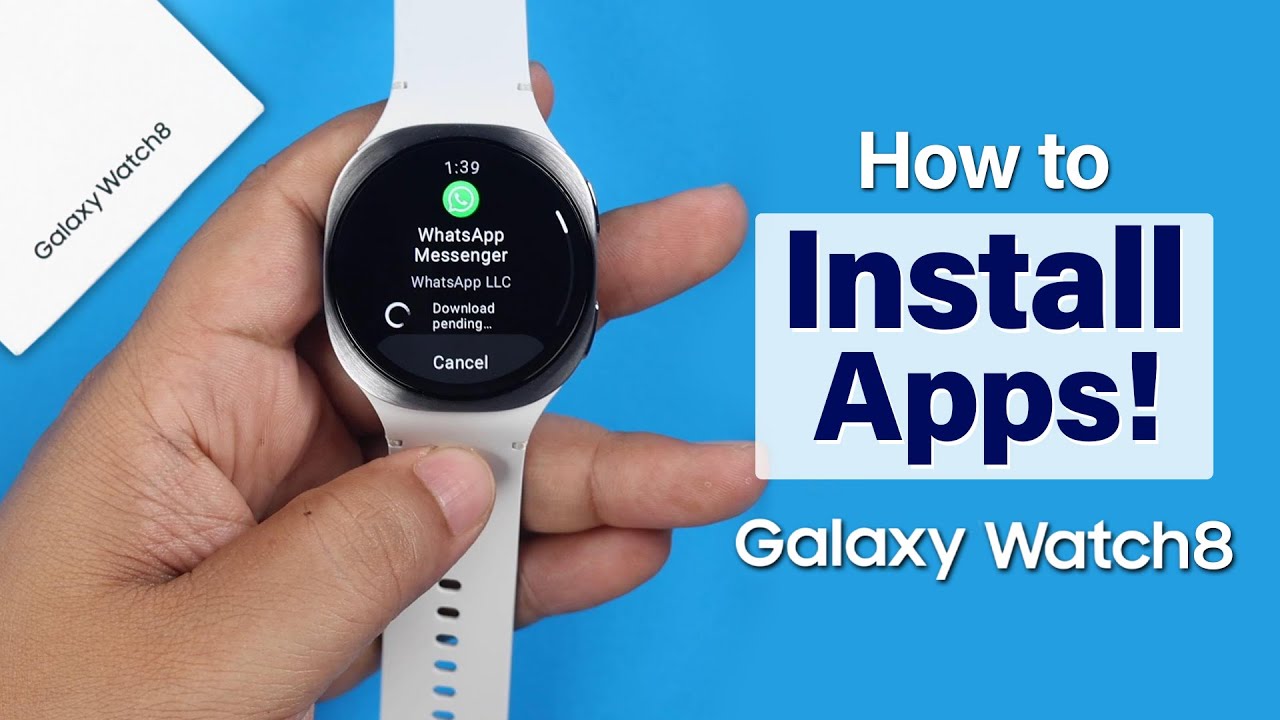
Credit: www.youtube.com
Enable Developer Options
Enable Developer Optionson your smartwatch to install apps without the app store. Go to Settingsand find Aboutor System. Tap the Build Numberseven times. You will see a message that says Developer Optionsare enabled.
Now, go back to Settingsand open Developer Options. Turn on USB Debuggingor Allow Installation from Unknown Sources. This lets you install apps from other places.
Be careful with apps from unknown sources. Only use files from trusted sites to keep your watch safe. This method works for most smartwatches like Wear OS or others that allow developer mode.
Allow Installation From Unknown Sources
To install apps without the app store, enable Unknown Sourceson your smartwatch. This setting lets you add apps from outside the official store. First, open the Settingsmenu on your watch. Find Securityor Privacyoptions. Then, look for Unknown Sourcesor Install Unknown Apps. Turn this option ONto allow installations.
Be careful. Only download apps from trusted websites. Apps from unknown places might harm your device. After enabling, use your phone or watch browser to find the app file. Usually, these files end with .apk. Tap the file and follow instructions to install.
Download Apk Files Safely
Downloading APK files safely is very important. Always find trusted sourcesto avoid harmful software. Websites with good reviews and large user bases are better choices. Avoid unknown or suspicious sites.
Check the file integritybefore installing. Use tools like checksums or digital signatures to confirm the file is complete and unchanged. This helps prevent corrupted or fake files.
Remember, only download APKs that match your smartwatch model. Installing wrong files can cause problems or damage your device.
Connect Smartwatch To Smartphone Or Pc
Connecting your smartwatchto a smartphone or PChelps you install apps without using the app store. A common way is through a Bluetooth connection. Turn on Bluetooth on both devices. Then, search for your smartwatch on your phone or computer. Once found, click to pair. This connection allows you to send files and apps directly.
Another method is to use a USB cable. Connect the smartwatch to the PC using the cable. The PC will detect the watch as a storage device. You can then copy app files from the PC to the watch. This method is fast and stable.
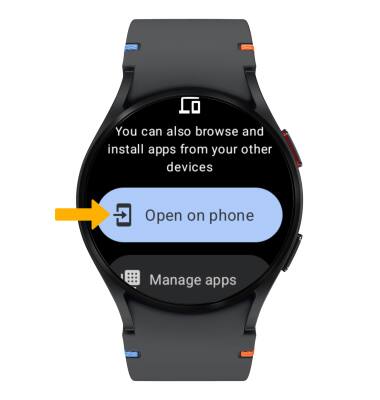
Credit: www.att.com
Transfer Apk Files To Smartwatch
To transfer APK filesto a smartwatch, first connect the watch to a computerusing a USB cable. Enable file transfer modeon the watch if needed. On the computer, locate the APK file you want to install. Copy this file and paste it into the smartwatch’s storage, usually in a folder like “Downloads” or “Files”.
Next, use a file manager appon the smartwatch to find the APK file. Tap the file to start the installation. You may need to allow installations from unknown sourcesin the watch settings for this to work. Follow the on-screen instructions to complete the installation.
Install Apps Using File Manager
First, download the app file (APK) on your phone or computer. Connect your smartwatch to the phone or PC using a USB cable or Bluetooth. Open the File Managerapp on your smartwatch. Find the folder where the APK file is saved. Tap the APK file to start the installation. You may need to allow installations from unknown sourcesin your watch settings. Follow the on-screen steps to complete the install. After installation, the app icon will appear on your watch. Tap it to open and use the app.
Using a file manager is simple and works without the app store. It helps to get apps not available in the store. Just be sure the APK file is from a trusted sourceto keep your watch safe.
Troubleshoot Common Issues
Installation errorsoften happen due to file corruption or lack of permissions. Check that the app file is complete and not damaged. Make sure your smartwatch settings allow installing apps from unknown sources. Restarting the watch can fix temporary glitches. Also, verify enough storage space is available before installing.
App compatibility problemsoccur when the app is not made for your watch model or operating system. Confirm the app supports your watch’s OS version. Some apps need specific sensors or hardware features that your watch might lack. Using apps designed for other devices can cause crashes or slow performance.
| Issue | Possible Cause | Simple Fix |
|---|---|---|
| Installation Errors | Corrupted files or permission settings | Check file, allow unknown sources, restart watch |
| App Compatibility | Unsupported OS or missing hardware | Use compatible apps only |
Maintain App Security
Regular updateskeep apps safe and working well. They fix bugs and close security holes. Check for updates often to protect your smartwatch.
Avoid suspicious appsthat ask for too many permissions. Apps from unknown sources can harm your device. Only download apps from trusted sites or developers.
Use a good antivirus app if possible. It can scan apps before installation. Stay alert to unusual app behavior after download. This helps keep your smartwatch secure.

Credit: www.wareable.com
Frequently Asked Questions
How Can I Install Apps On My Smartwatch Without The App Store?
You can install apps by sideloading APK files or using third-party app managers. Enable developer options and USB debugging to transfer apps directly from your phone or computer. This method bypasses the official app store.
Is It Safe To Download Smartwatch Apps Outside The App Store?
Downloading apps outside the app store carries risks like malware. Always download from trusted sources and verify app permissions. Use antivirus software to scan files before installation to protect your device.
What Tools Do I Need To Download Apps Without The App Store?
You need a USB cable, a computer or phone, and the app APK file. Developer options and USB debugging must be enabled on your smartwatch. Tools like ADB (Android Debug Bridge) help transfer apps efficiently.
Can All Smartwatches Install Apps Without Using The App Store?
Not all smartwatches support app installation outside the app store. Devices running Wear OS or similar platforms allow sideloading. Check your smartwatch’s compatibility and firmware limitations before attempting alternative app installations.
Conclusion
Downloading apps on your smartwatch without the app store is possible. You can use alternative methods safely and easily. Just follow simple steps and use trusted sources. This way, you get more app options and control over your device. Remember to check app permissions to stay secure.
Enjoy customizing your watch with apps you want. Keep exploring new ways to enhance your smartwatch experience. Your device can do more than you think. Give these methods a try today.

Marry Christin, a passionate fashion designer and style enthusiast. Fashion isn’t just my profession—it’s my addiction! Along with my expert team, I bring you honest reviews of the latest fashion trends, including shoes, boots, sandals, dresses, and more.